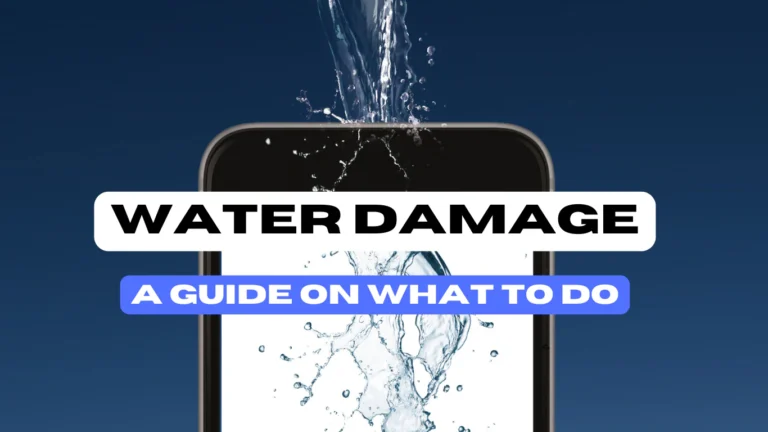Is Your Computer Running Slow? Here Are 7 Possible Reasons Why
A slow computer is more than a minor annoyance; it disrupts workflow, hinders productivity, and tests patience. Before considering a costly replacement, it’s important to understand that performance issues often have identifiable and solvable causes.
The following seven issues range from simple software adjustments to complex hardware failures. We will guide you through potential DIY checks for each and clarify when the problem signals a need for professional intervention.
Excessive Startup Programs
A primary culprit for a slow boot time and sluggish performance after startup is an overabundance of applications launching automatically.
Identifying the Issue
Notice your computer takes an exceptionally long time to become usable after powering on? This is often due to too many programs running in the background before you even begin your work.
DIY Check and Solution
On Windows, open the Task Manager (Ctrl+Shift+Esc) and navigate to the “Startup” tab. Here, you can disable non-essential applications from launching at boot. On macOS, go to System Preferences > Users & Groups > Login Items and remove unnecessary applications.
When to Seek Professional Help
If managing startup programs does not yield a significant improvement, the issue may be more deeply rooted, and a professional system optimization may be required.
Insufficient RAM (Random Access Memory)
RAM is your computer’s short-term memory, actively used for running programs. When there isn’t enough, the system slows to a crawl.
Identifying the Issue
You may experience persistent slowdowns when multiple tabs are open in a web browser or when using several applications simultaneously. Frequent freezing or a spinning cursor are common indicators.
DIY Check and Solution
Check your RAM usage in the Task Manager (Windows) or Activity Monitor (macOS). If usage is consistently above 80-90% during normal operation, you are likely facing a RAM shortage.
When to Seek Professional Help
Upgrading RAM is a hardware solution. Our technicians can diagnose your system’s compatibility, recommend the correct type of memory, and perform a safe and guaranteed installation.
Malware or Virus Infection
Malicious software can consume system resources, run hidden processes, and severely degrade performance.
Identifying the Issue
Unexpected pop-up ads, browser redirects, a suddenly changed homepage, or a general, unexplained decline in speed are strong indicators of an infection.
DIY Check and Solution
Run a full, in-depth scan using a reputable antivirus or anti-malware application. Ensure your operating system and all security software are fully updated with the latest patches.
When to Seek Professional Help
If the infection persists after scanning, or if you are unable to remove it, our technicians have advanced tools and methods to perform a thorough malware eradication and system restoration.
Fragmented or Nearly Full Storage Drive
The performance of traditional Hard Disk Drives (HDDs) suffers from file fragmentation, while both HDDs and Solid State Drives (SSDs) slow down as they approach capacity.
Identifying the Issue
General slowness, especially when opening or saving files, and long boot times are key symptoms. Check your drive’s available storage space in your system’s file explorer.
DIY Check and Solution
For HDDs, use the built-in defragmentation tool (Windows) or ensure macOS’s built-in optimization is enabled. For all drives, maintain at least 15-20% of free space by archiving old files and uninstalling unused programs.
When to Seek Professional Help
If you are unable to free up sufficient space, or if you suspect the drive itself is failing, we can assist with data migration, drive cleanup, and upgrading to a higher-capacity or faster SSD.
Overheating Due to Dust or Failing Cooling
Computers generate heat and rely on fans and heatsinks to maintain a safe operating temperature. When a system overheats, it intentionally slows down its performance to prevent damage.
Identifying the Issue
If your computer becomes hot to the touch, the fans are constantly loud, or performance drops significantly during intensive tasks, overheating is the likely cause.
DIY Check and Solution
Use a software utility to monitor your CPU and GPU temperatures. Physically inspect air vents for dust buildup and ensure the computer is placed on a hard, flat surface for proper ventilation.
When to Seek Professional Help
Internal dust removal or the replacement of a failed fan or thermal paste requires disassembly. Our technicians can safely clean your system’s internals and repair or replace faulty cooling components.
Outdated or Corrupted Device Drivers
Drivers are the software that allows your operating system to communicate with hardware. Outdated or corrupt drivers can lead to instability and performance loss.
Identifying the Issue
Slowdowns may be accompanied by hardware malfunctions, graphical glitches, or system crashes, particularly after a major OS update.
DIY Check and Solution
Regularly check for driver updates through your operating system’s update utility or the website of your computer’s manufacturer.
When to Seek Professional Help
Driver conflicts can be complex to diagnose and resolve. We can audit your system’s drivers, identify the problematic version, and perform a clean, stable installation.
A Failing Hard Drive
This is a critical hardware issue. A deteriorating drive will cause severe performance problems and poses an imminent risk of permanent data loss.
Identifying the Issue
Listen for unusual clicking or grinding noises from the computer. Watch for frequent system freezes, corrupted files, and the “Blue Screen of Death” or kernel panics.
DIY Check and Solution
Use built-in utilities like Windows CHKDSK or macOS Disk Utility’s First Aid to check for file system errors. These tools can report on the basic health of the drive.
When to Seek Professional Help
If you suspect a failing drive, power down the computer immediately to prevent further damage. Contact us for an immediate diagnostic and data recovery service. We can clone the drive if possible and replace it with a new, reliable unit.
Restore Your Computer’s Performance
Diagnosing the root cause of a slowdown is the first step toward a solution. While some issues have simple fixes, others require expert knowledge and specialized tools.
If your investigation points to a hardware limitation or a complex software issue, our professional diagnostic and repair services can provide a definitive resolution.
Schedule a Diagnostic with our experts today or Contact Our Team for a consultation. We will identify the bottleneck and restore your computer’s speed and reliability.